DCS World Mission Editor: Uncontrolled AI (Intro)
- Aaron "Ribbon-Blue" Mendoza

- Jan 24, 2024
- 6 min read
An introduction to one of our favorite mission editor features

Even with the 2023 advent of multithreading in Digital Combat Simulator (mark it as a holiday), mission editors with dreams of complex scenarios still need to consider the player's performance experience. I will be the first to admit that at the beginning of my mission editor journey, I heavily relied on Late Activation triggers and dozens upon dozens of active units sitting unmoving waiting to be attacked. Something I learned over time was that players, even in player vs environment scenarios, want the opposing force to feel as though they are alive. Not a cold computer that always knows exactly when to react.
The next entry in our DCS World Mission Editor series is an introduction to one of our all-time favorite methods: Uncontrolled AI Aircraft. As with our previous entries in this series, it is important to have at least a basic understanding of how to use the mission editor.
What Are Uncontrolled AI Aircraft
When placing AI controlled aircraft group in the mission editor, do it the same way you would any normal group. Select its weapons in the Payload tab, then plan its waypoints and tasks in the Route tab. When this group is placed on airfields, heliports, naval vessels or forward arming and refueling point and set to Takeoff From Ramp with the Uncontrolled option activated, this group will appear at its assigned location in a standby state - unmoving.
At this point, you may be asking if that just makes it a static unit. The answer is both yes and no.
A static object in DCS World has no AI processes tied to it. You can imagine them as unmoving objects in the shapes of vehicles that do drive, fly and sail. However, even when attacked, they do not do anything. Static objects are very useful for filling out areas where combat will happen to appear densely packed with hostiles, or decorate activate airfields with trucks, aircraft, and other vehicles. And with an almost non-existent impact on the processing power DCS uses to render them, you can use about a hundred of them with little to no performance impact.
You can think of an Uncontrolled AI aircraft as a fully capable unit, sitting on alert awaiting an assigned Trigger Action to start their mission. Until that action is received, they are essentially static vehicles. However, once the action is received, the aircraft comes to life.

Summary of Benefits
Let us summarize the benefits of utilizing this type of unit in your DCS World missions:
Uncontrolled Aircraft must cold start the aircraft, taxi and take off the same way human players do. This can make tracking the activity of opposing aircraft more realistic, as they now operate more like how the human players do.
A mixture of Uncontrolled Aircraft and Static Object aircraft can populate air bases in ways standard AI controlled aircraft cannot. Visually, these airfields appear more vibrant and important to players. Further making them enticing locations.
Uncontrolled Aircraft also force a finite number of aircraft per airbase. Rather than an airfield having a seemingly endless amount of hostile aircraft that are guaranteed to spawn, there can only be as many Uncontrolled Aircraft as there are slots to park them. For players, this is a form of progress. Using this method, it is possible to render an air base ineffective by destroying its aircraft over time.
This method creates opportunities for human players to attack Uncontrolled Aircraft while they are still on the ground. A flight of aircraft that may be a threat later in the mission can be destroyed early on, if players can successfully reach them. This makes risky attacks against defended air bases more valuable to players.
Some module creators have created unique static models to show the aircraft in a ready to cold start state. With engine covers on and boarding ladders extended, they show a model not frequently seen by players.
Example: Basic Combat Air Patrol
Assigning one or more Airplane Groups as defenders of their own airbases is one of the easiest ways to utilize Uncontrolled Aircraft. If a large Trigger Zone is set around the home base of the Uncontrolled Aircraft, it can be used a boundary that, if crossed by the opposing force, will scramble the parked Uncontrolled Aircraft into the air.
In this example, let us call the airplane groups Flight Alpha, Flight Bravo and Flight Charlie. We will also use a Trigger Zone called Base Defense Zone, which will be an important part of this setup. We will set this up in a step-by-step guide.
Step One: Setting the Trigger Zone
Create a Trigger Zone named Base Defense at a size of roughly, 600000 feet or 182880 meters. This will make the zone roughly 100 nautical miles or 180 kilometers in diameter. Place this zone at the center of the airfield that Flight Alpha, Bravo and Charlie will be operating from.

Step Two: Setting up Flight Alpha
Create Airplane Group Flight Alpha, set its weapons, waypoints and tasks. The waypoints should keep the aircraft protecting the air base by flying around it in some way.
It is important that the second to last waypoint is not a "Landing" type waypoint at the home base, but a Landing Rearming and Refueling waypoint with a 15 to 30-minute timer.

The last waypoint should mimic the position, speed and altitude of Waypoint 1 with the task Perform Command "Go To Waypoint 2". This will start a Repeating Patrol Route. So long as the aircraft can land at the air base, refuel and rearm, they will continuously fly this patrol route.

Try to keep its tasks for this group to include Search and Engage targets within the desired distance from Flight Alpha. In this example, let's call it 35 nautical miles. Do not let this group have the task "CAP". It is very important to make sure the "CAP" tasking is deleted. By keeping this group and other groups set to Search and Engage within a certain distance, they will maintain their patrol route.

Set Flight Alpha to group to Takeoff From Ramp, Uncontrolled. With Flight Alpha still selected, open its Triggered Actions. In that menu add "Start" from the Perform Command set of tasks. Label this task "Start Flight Alpha".

Step Three: Preparing Flight Bravo and Flight Charlie
Repeat the same process in Step Two to create Flight Bravo. However, under Triggered Actions for this group, create a Start command. Name this command "Start Flight Bravo".
Repeat this process for Flight Charlie. Make sure the Start command for this group is labelled "Start Flight Charlie".
At the start of the mission, both flights will now be on standby in their Uncontrolled state, awaiting a condition to be met to force them to perform the Start command.
Step Four: Activating the Trigger Zone
We will now make the trigger zone made in step one an important part of this example. Open the Triggers tab in the mission editor. Create a Type Once Trigger Zone with No Event. Set the Condition as Part of Coalition In Zone (Coalition: Blue, Zone: Base Defense, Type: All). Set the Action as AI Task Push, Start Flight Alpha.
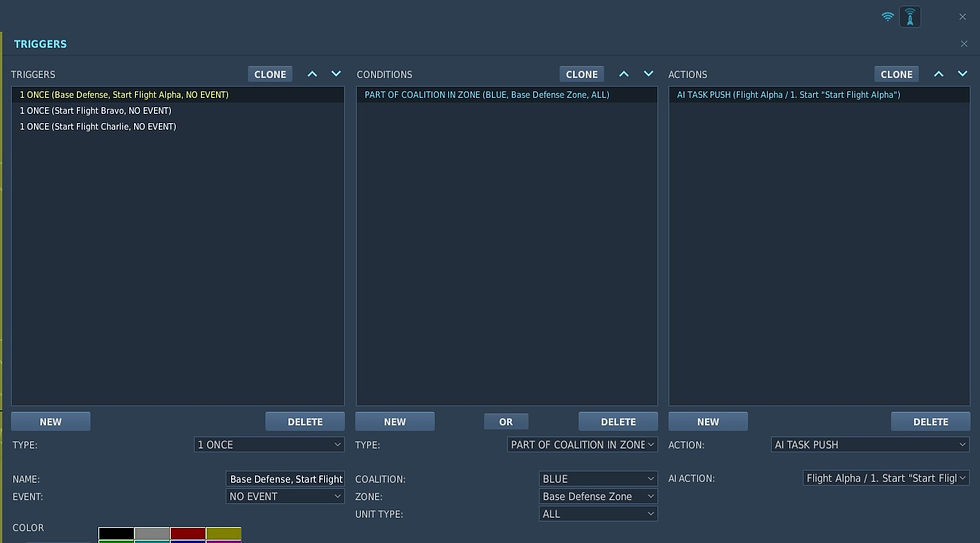
Now, when any Blue coalition fixed-wing aircraft enters the Base Defense trigger zone, Flight Alpha will begin their cold start procedures, taxi to the runway, then takeoff to their assigned waypoints. Flight Bravo and Flight Charlie will remain on the ground in their Uncontrolled state.
Step Five: Conditions for Activating the Other Flights
Create a second Trigger in the Trigger tab. Set it to Type Once, No Event. Name it Start Flight Bravo. Set the Condition as Group Dead, Flight Alpha. Under Actions, create an AI Task Push action for "Start Flight Bravo".
Now, when Flight Alpha is shot down, Flight Bravo will cold start their aircraft, taxi to take off and follow their waypoints and tasks.
Repeat this process, but make the Trigger name Flight Charlie. Set Group Dead as Flight Bravo and AI Task Push Start Flight Charlie. Now, when Flight Bravo is shot down, Flight Charlie will start their aircraft.

Congratulations, using Uncontrolled AI, you have now created a basic layered combat air patrol that protects an airfield, while also naturally opening up the aircraft parked on the ground to attacks of opportunity. The next time we discuss Uncontrolled AI, we will be looking at medium-level applications of this method for more complex scenarios.

About the Writer

Co-founder of Skyward Flight Media. After founding Electrosphere.info, the first English Ace Combat database, he has been involved in creating flight game-related websites, communities, and events since 2005. He explores past and present flight games and simulators with his extensive collection of game consoles and computers. [Profile]









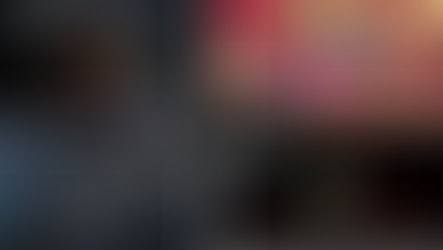






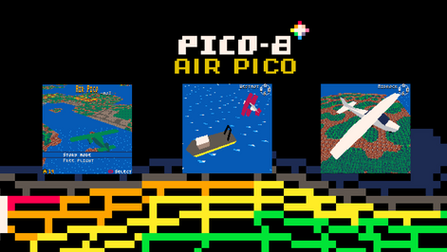












.png)